|
|
Map Layout settings with GIS datasets within GIS
Map Layout settings within GIS
GIS provides several tools to lay out your map in an effective manner. Furthermore, GIS lets you work in data view or layout view:
- Data view focuses on a single data frame: useful for exploring or editing data.
- Layout view shows how the map page looks: useful for composing and printing a map for display. For example, you can change the size and orientation of the page in the layout view.
Map templates
If the map is part of a series, you may have a template to work from, or you may create a new template for the series. Map templates make it easy to produce maps that conform to a standard, and they save time by letting you do the layout work for all of the maps in the series at once. You can also use the map templates that come with GIS to quickly make a map that looks good, with a minimal amount of layout work on your part. Just choose a template that has the look you want, add your data, and make whatever changes you want, and your map is done. Map templates make it easy to reuse the same layout or even the same data on a series of maps. You can use the templates that come with GIS to make maps quickly. All you need to do is add data, a title, and any other supporting information that you choose. Templates can also contain data, special symbols and styles, custom toolbars, and macros such as Visual Basic forms and modules. GIS comes with many predefined templates to choose from when making your maps. Also, any map you make can be saved as a template.
Example of map templates
The left picture presents you the map template as define in the GIS, whereas the right picture shows you a map created automatically with this map template.
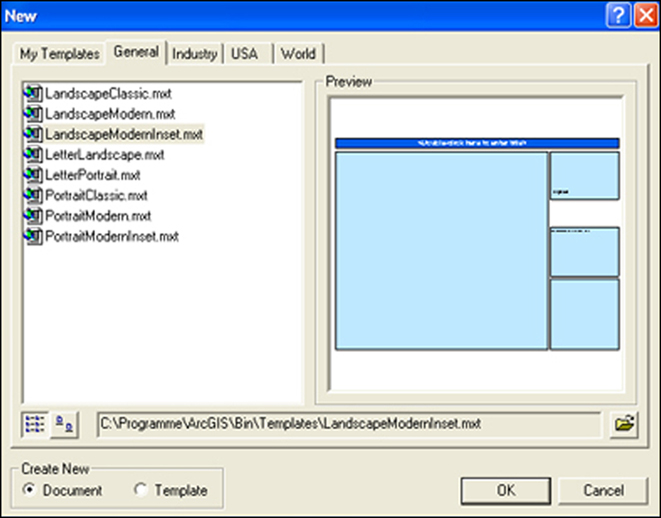 Map template Map template |
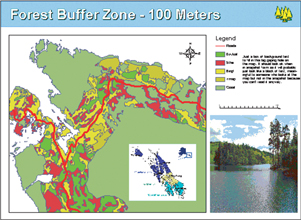 Map template example (ESRI) Map template example (ESRI) |
Setting up the page
GIS makes it easy to change the size of the page if needed, but it is wise to have the final product in mind when you begin designing the map. If the virtual page does not match the page size and orientation you have planned for your map, you can change the page setup. Usually, the virtual page size is the same as your system printer default page size, but you can set the page to be one of many standard sizes, or you can define a custom page size for your map. You can optionally visualise the following PDF: setting_up_the_page.pdf (15 Kb) to get more information about the possibilities of setting up your map within a GIS.
