|
|
Map Output with GIS datasets within GIS
Showing the results of your work is easy with GIS. You can create great looking publication-quality maps and create interactive displays that link charts, tables, drawings, photographs, and other elements to your data. But also embed them in reports, publish them on the Web, export them to standard formats, or print them out to hang on the wall.
Print a map
Once you have created a map, you will probably want to print it. But before you start the printing, it is better to preview it in order to be sure that the map page and printer page sizes are correctly matched. If you want to print a map that is not set to be the same as the printer page size, there are two scenarios:
- If the map is smaller than your printer page size, go ahead and print or choose a smaller page size on your printer.
- If the map is larger than the printer’s default page size, you have several options. You can change the page size of the printer, change the printer that you’re using, or change the page size of the map.
Export a map
Once you have created a map, you may want to export it from a map document to another file type. You can export maps as several types of image files. These include:
- EMF (Enhanced Windows Metafiles) are Windows native vector, or vector and raster, graphics. They are useful for embedding in Windows documents because they can be resized without distortion.
- BMP (Windows Bitmap) files are simple, native Windows raster images. They do not scale as well as EMF files.
- EPS (Encapsulated PostScript) files are primarily used for vector graphics and printing.
- PDF (Portable Document Format) files are designed to be consistently viewable across different platforms. They are commonly used for distributing documents on the Web.
- JPEG (Joint Photographic Experts Group) files are compressed image files. They are commonly used for images on the Web because they are more compact than many other file types.
- Etc.
GIS Export Functions
Find below a screenshot of the export functions from a GIS. This screenshot shows you the export format possibilities.
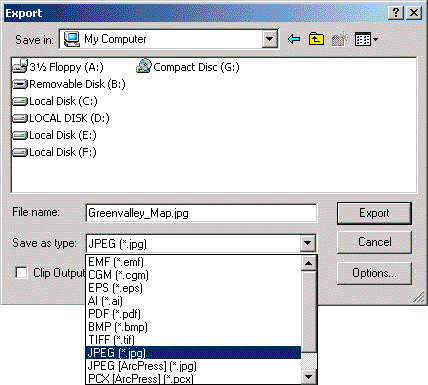 GIS export functions example
GIS export functions example